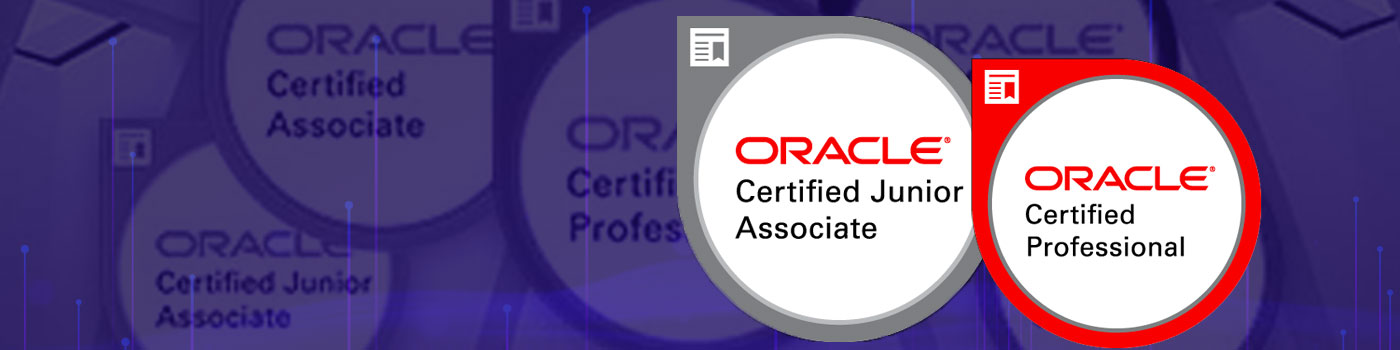
Best Oracle WebLogic Server 12c: Administration I 1Z0-133 Certification training courses classes deliver by Nux software solutions in coimbatore. Nux software solutions in coimbatore has excellent and advanced training programs that will give you better performance & hands on experience. Our industry's expert trainers offer a wide range of skills and experience in their graded areas. The Training center environment is too good for professional, individual, corporate, live project training and industrial training. Labs infrastructure is advanced, well managed and you can access LAB 24X7 from anywhere. Training center has international expert trainers and they have excellent knowledge, real time industry experience. Our Training programs combine with several innovative learning methods and delivery models. We understand your requirement and it will give you 100 percent growth for your career and provide the cost effective training programs and also work with flexibility for the trainees.
- Explain the WebLogic Server terms: domain, server, machine and cluster
- Explain the difference between the administration server and the managed servers.
- Describe the administrative tools: Administration Console, WLST, WLDF, Monitoring Dashboard
- Determine supported configurations for WebLogic Server
- Install WebLogic Server in graphical mode
- Install WebLogic Server silently
- Describe the installation directory structure
- Apply a patch to WebLogic Server by using OPatch
- Describe a domain's file system
- Create a domain by using the Configuration Wizard
- Configure machines, servers, and clusters by using the Configuration Wizard
- Copy a domain to another computer with the pack and unpack utilities
- Start and stop servers with standard scripts
- Identify and resolve problems with server startup
- Customize start and stop scripts, including the CLASSPATH
- Restart a failed server on a different machine
- Access the WebLogic Server Administration Console
- Identify the components of the Administration Console
- Update Administration Console preferences
- Use the Administration Console change center
- Create and configure servers by using the Administration Console
- Describe WebLogic Server's JDBC architecture
- Describe WebLogic Server's JNDI architecture
- Compare the different types of data sources
- Compare the different data source transaction options
- Create and configure a generic data source
- Tune a data source's connection pool
- Create and configure a GridLink data source
- Configure WebLogic Server logs
- Interpret a server log file entry
- Create and apply a log filter
- Enable WebLogic Server debugging output
- Monitor WebLogic Server health and performance
- Monitor JDBC data sources
- Access diagnostic charts in the Monitoring Dashboard
- Describe the architecture and capabilities of the Node Manager
- Create a Node Manager with the Configuration Wizard
- Configure properties for the Java Node Manager
- Describe the Java Node Manager directory structure
- Enroll a Node Manager with a domain
- Start and stop a Node Manager
- Start and stop managed servers by using the Administration Console
- Deploy an application
- Start a deployed application
- Stop a deployed application
- Undeploy an application
- Redeploy an application
- Use the test links for an application supplied by the Administration Console
- Monitor a deployed application
- Use the Monitoring Dashboard's built-in application view
- Load test an application with The Grinder console given a script
- Configure a WebLogic Server network channel
- Monitor a network channel
- Configure WebLogic Server to use an administration port
- Configure a virtual host for WebLogic Server
- Describe basic and multi-tier cluster architectures
- Create a cluster by using the Configuration Wizard
- Create and configure a cluster by using the Administration Console
- Create and configure a dynamic cluster
- Create and configure a server template
- Describe how a dynamic cluster calculates listen ports and machines for generated servers
- Install Oracle HTTP Server with the Web Tier installer
- Configure Oracle HTTP Server as a WebLogic Server cluster proxy
- List the options for HTTP session failover
- Configure in-memory session replication
- Configure replication groups
- Explain the difference between unicast and multicast cluster communication
- Configure replication channels by using the Administration Console
- Describe planning for a cluster
- Monitor a cluster
- Explain WebLogic Server's role in managing transactions
- Configure WebLogic Server transactions (JTA)
- Configure the WebLogic Server default store used for transaction logs
- Configure a database persistent store for WebLogic Server transaction logs
- Monitor WebLogic Server transactions
- List some of the WebLogic Server security providers and what they do
- Describe basic LDAP architecture
- Configure an external LDAP authentication provider for WebLogic Server
- Describe how multiple authentication providers can be used with WebLogic Server
- Back up a WebLogic Server domain
- Restore a WebLogic Server domain
- Define Managed Service Independence mode
- Describe the process to upgrade WebLogic Server 11g to 12c
- Run the WebLogic Server Reconfiguration Wizard as part of the upgrade process